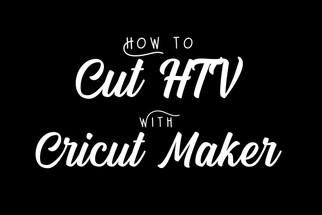Posted by Shawn Mosch on Jul 22nd 2021
How to Cut HTV with a Cricut Maker
How to Cut heat transfer vinyl with a Cricut Maker
Has this ever happened to you? You are walking down the street when someone's clothing catches your eye. You think, “I would love to have something like that.” Well, what if you could make the exact same thing with your own personal flair? All it takes is a little creativity and heat transfer vinyl.
What is heat transfer vinyl?
Heat transfer vinyl is a unique vinyl material that uses heat and pressure to customize items. HTV comes as a roll form with an adhesive back. When heat is applied, the adhesive is activated. Typically, you use a vinyl cutter to cut your desired design from the vinyl.
Heat transfer vinyl is different from adhesive vinyl. Unlike adhesive vinyl with a paper backing, HTV has a translucent plastic carrier sheet covering the vinyl, and requires heat to adhere to garments.
Once the design is cut from the vinyl, you will weed away the excess or negative spaces around the design. This will expose the carrier sheet that is on the back of the vinyl. If you are doing a design with lettering, don’t forget to weed out the centers of letters like the o’s and e’s.
You then place the vinyl on garments or other compatible materials. If you’ve seen concert t-shirts, promotional bags, or other personalized garments, it is likely that they were decorated with heat transfer vinyl.
Types of HTV that will work with a Cricut Maker
- So what types of heat transfer vinyl can you cut with the Cricut Maker, or really any of the Cricut machines? The answer to that is any vinyl that you can put on the Cricut cutting mat, but let’s take a look at some of the different types of HTV that you might run into.
- Glitter: Glitter is a popular choice for its uniqueness. It’s an attention puller by itself, and works great as an accent to everyday vinyl.
- Metallic: Metallic HTV is an excellent way to glitz your home decor projects. Its subtle finish makes it perfect for event merchandise and adding extra flair. Imagine using this on designs that include a vehicle to mimic the crome!
- Flock: Velvet fuzz never went out of style. Flocked HTV is great for setting yourself apart with its luxury finish. This is a great option for designs that feature animals, as you can add texture to them that mimics their fur.
- Holographic: Take your vinyl game to the next level and bring your design to life with holographic HTV. You can pair holographic with everyday HTV for added effect. Pro Tip – Orange holographic can make a design with flames come to life!
- Glow-in-the-dark: Glow-in-the-dark HTV and cotton fabric are a match made in apparel heaven. It grabs attention when you put it on hoodies, t-shirts, and accessories.
- Dimensional: The 3D effect will make any design pop, and can also create an embossed effect if paired underneath everyday HTV. Puff vinyl is a hot trend right now!
Everyday: You can choose to keep it simple with regular HTV that works on most fabric.
What Can You Make with heat transfer vinyl?
Everything from funky t-shirts to branded hats is fair game when you use heat transfer vinyl. There are print-on-demand businesses that thrive on HTV. The beauty of fabric is that you have a wide array of colors that would drive home any message. Along with shirts, you can also personalize shoes, bags, and your favorite jeans using heat transfer vinyl.
You can also use HTV on cardstock! Heat transfer vinyl will undoubtedly take your greeting cards, get-well-soon cards, and birthday cards to the next level. Working with heat transfer vinyl is a breeze once you understand your equipment and the process.
Cricut Maker with HTV step by step
Every heat transfer vinyl project has basic material requirements and standard procedures that assure you a flawless outcome. Let’s break it down.
Materials needed for heat transfer vinyl
- Cricut vinyl cutter
- A computer, tablet/iPad or smart phone to access the Cricut Design Space
- Cricut cutting mat
- Fine Point or Premium Fine Point blade for precision cutting
- Heat transfer vinyl
- Weeding tool to remove tiny bits of vinyl
- Heat press
- Base material (garment)
- Parchment paper or Teflon sheet
Creating your design
- Create your design in Cricut Design Space.
- This can be done by uploading a SVG, using the Text button in Design Space or one of the images from the Cricut library.
- Measure the surface that you will be placing the design on to in order to determine how big to cut your design.
- If you are not sure of the size you need, you could always cut the design from cardstock first to see if you have the sizing correct.
- Adjust the size of your design in Cricut Design Space as needed.
- Remember to mirror you design, since you will be cutting from the back side of the HTV.
- The mirror function in the smart phone Cricut app is automatic. However, you have to manually set it if you’re using the computer version.
Cutting the HTV
- Place the HTV sheet liner side down onto the Cricutcutting mat. The liner side will typically be the shiny side.
- If you are not sure which side is which, peel back a corner of your vinyl to find out. The part that is sticky is the carrier sheet.
- Then, do a test cut with a Premium Fine Point blade to verify your cut settings.
- You can test with any basic shape.
- Load the mat into the Cutting machine using the double arrow button.
- When the next button on the Cricut begins to blink press that and the machine will start cutting.
- After the machine is done cutting, the double arrow button will blink again. Press that to unload the cutting mat from the machine.
- Weed the shape out to make sure your settings are all correct.
- If it does not weed out easily, adjust your cut settings until you achieve a perfect cut.
Now you are ready to cut your design. Simply repeat the steps that you just did for the test cut, but this time you will be cutting your design.
The Press
- There are a few factors that affect the outcome of the heat transfer process like temperature, time, and pressure so double check those settings before pressing.
- Use a flat, hard, stable pressing surface, not an ironing board.
- Give your garment a quick pre-press before placing your HTV on the blank.
- Align your cut design on the garment with the shiny liner side up, and the HTV side down.
- Press the garment with the specific pressure, temperature, and time for the brand of HTV you are using.
- Peel back the liner according to the HTV application instructions, whether it is a cold, hot, or warm peel.
- Add a weeding box or offset around your design to make your weeding tasks easier.
- When you purchase fabrics, go for cotton, polyester, and cotton-polyester blends. The vinyl sticks on this fabric well. It’s also good against heat.
- For the best results, weed on a warm surface if you’re using a sticky carrier.
- You might want to repress the front and back of the base material for about ten additional seconds.
- Wait at least 24 hours before washing the new item you just made, and wash the garment inside out, on gentle and air dry.
- Make sure the heat press makes full contact with the base material. Never overlook zippers and buttons during the press, as those could affect even pressure.
- If you use any fabric that isn’t cotton, polyester, or a cotton-polyester blend, use vinyl appropriate for that particular fabric.
Tips and Hacks
Mistakes to Avoid
Wrapping it Up
Whether it’s for your print-on-demand business or fun personal branding projects, heat transfer vinyl has a lot of applications. You can use it to elevate your business or make dull items unique and personalized!
Check out our HTV beginner’s guide to learn more about heat transfer vinyl, and find out which HTV is right for you.